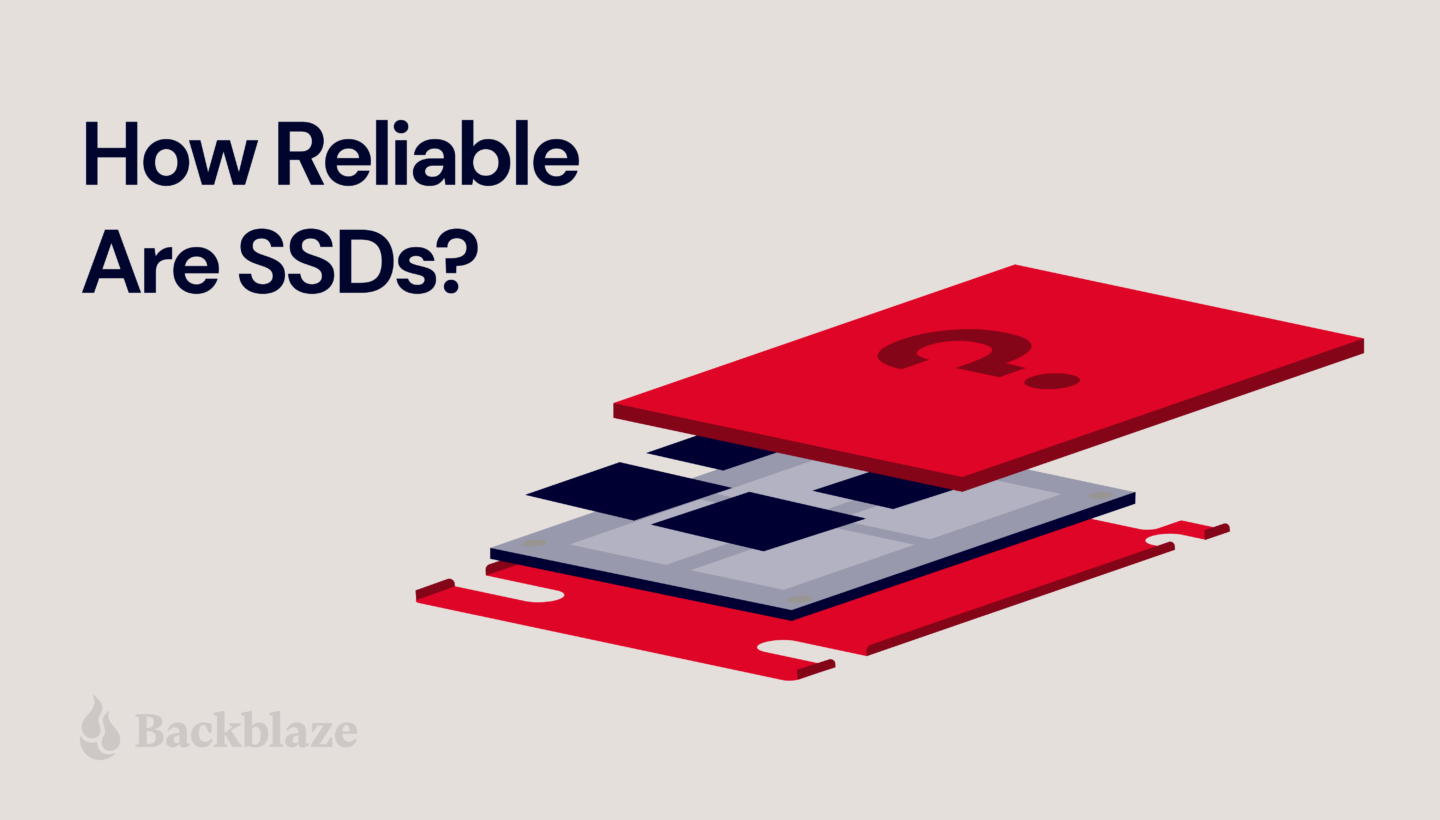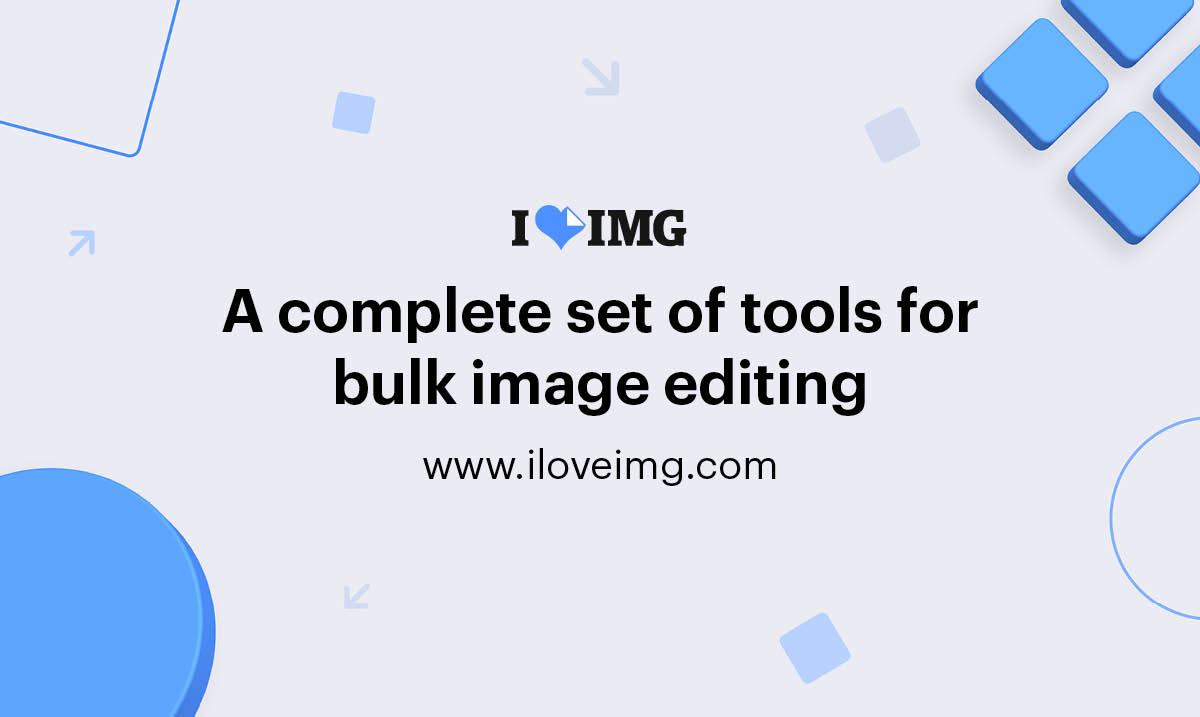- "Cold boot' your computer or laptop by holding down the Power button for 20 seconds, It'll go off after six seconds, but count to 20 before releasing the button. Then press the Power button once and let it come back to life and see if the mouse or keyboard has resumed working.
- If not, if you have a wired mouse or keyboard, follow the cable to your computer, and unplug it for five seconds and then plug it back in.







- Pay $40 CAD
- Redeem 1,000 Microsoft Rewards points — at no additional cost
- Turn on Windows Backup to sync your Settings to Microsoft's OneDrive cloud service. While this option is in itself free, if the amount of data you're backing-up is more than 5GB — and it will be for almost everyone, then you'll have to pay for additional OneDrive storage, which currently is $19/year for 100GB, or $79/year for 1TB as part of a Microsoft 365 Personal subscription.







www.belarc.com
Belarc Advisor Download - Belarc, Inc.
Belarc's products automatically create an accurate and up-to-date central repository (CMDB), consisting of detailed software, hardware, network and security configurations. Customers use our products for software license management, IT asset management, cybersecurity audits, information assurance, and more.



- In the iPhone or iPad Photos app, open the screenshot or photo you want to censor. (To take a screenshot, just say, "Siri, take a screenshot".)
- Tap Edit icon (three lines with dots, at the bottom, circled in red in screenshot below)

- In the upper right corner, tap the Markup icon — it looks like a pen tip
- In the lower left corner, tap the + button
- Tap the Square icon, next to the circle
- In the lower left corner, tap the Square/Circle Shape icon
- Tap the left-most Filled-In Square
- Using the blue toggles, move and stretch the square over the sensitive info you want to hide
- When finished, tap Done

- Be aware that the info displayed on your shared screen, including usernames and passwords, will be visible to the person/people wiyh whom you're screen-sharing.
- Screen sharing isn't available during audio calls.
- Audio isn't available for shared content, such as Youtube, Netflix, or video games.
- Screen sharing is protected with end-to-end encryption and is never recorded by WhatsApp. No one outside of the call, not even WhatsApp, can see or hear what you share on your screen.


- Using a Web Browser:
- Open a web browser on any internet-connected device and go to Google.com/android/find
- Sign in with your primary Google account.
- Click on the lost phone in the upper-left corner of the screen.
- A Google Map will appear, showing the approximate location of your Android smartphone.
- Using Another Android Device:
- On another Android phone or tablet, open the Find My Device app.
- If the other device doesn’t have the app yet, you can download it from Google Play.
- Sign in with the same Google account associated with the lost Android device.
- From the list of devices, select the one you want to locate.
- You’ll find the following options:
- Play sound: Rings your device at full volume for 5 minutes, even if it’s set to silent or vibrate.
- Secure device: Locks your device with your PIN or password. You can also add a message or phone number to the lock screen to help someone return your device.
- Erase device: Permanently deletes all data on your device (note that this won’t affect SD cards).



- Output thumbnail: visual thumbnail of the output; displays only for outputs generated using the Text to Image feature in the Firefly web app
- Issuer: Adobe Inc., the organization responsible for issuing the Content Credential
- Content summary: a notice that Adobe generative AI was used in the creation of the asset
- App or device used: the Adobe software application or hardware device used to produce the asset
- AI tool used: the Adobe generative AI tool used
- Actions: the general editing and processing actions taken to produce the asset. Only “Created” or “Other edits” actions will be listed for assets generated with Adobe Firefly features.













- On your iPhone, open Settings
- Tap on Accessibility, and then tap on Display & Text Size
- Turn on Colour Filters and then select Colour Tint
- Move the Intensity and Hue sliders both to the far-right position for the full red-screen effect.




BGR
How to enable iPhone's hidden ‘night vision' mode that turns your screen red
The iPhone has a hidden “night vision” feature that turns your screen red. More than giving a spy movie vibe, a red screen could help … The post How to enable iPhone's hidden ‘night vision' mode that turns your screen red appeared first on BGR.

- Our Point-Of-Sale system (POS) does not classify gift card purchases as cash advances. Our finance team reviewed recent transactions and confirmed that none of the credit-card transactions processed through our POS have been classified as cash advances.
- Our processor agreement doesn’t allow it. Under our agreement with Moneris, London Drugs is not permitted to process cash-advance transactions. Our IT team also confirms there is no such configuration set on our POS; we’ve asked our service provider to verify flags on their side as an extra check.
- Program partner perspective. Our gift-card program partner (InComm) reports they have not seen fees applied to third-party gift card purchases at other retailers, and that card networks typically don’t receive basket-level item detail that would identify a third-party gift card in the first place.
- The Trackipet 2024 4G Model Mini Pet GPS Tracker: currently on sale for $25 (save $60), and works in 190 countries on a subscription ranging from $14 to $28 a month depending on the plan. https://ca-tracki.glopalstore.com/products/trackipet-2024-4g-model-mini-pet-gps-tracker
- Tractive Dog 4 (for smaller dogs) [$50] and the Tractive DogXL/Adventure [$70] for large dogs, both of which require an annual subscription of about $132, or $168 for the Premium subscription which lets multiple people track the dog, and works all over the world. https://tractive.com/en/pd/gps-tracker-dog
- the Tractive GPS Tracker for Cats, which is about $50, and requires an annual subscription of about $132, or $168 for the Premium subscription which lets multiple people track the cat, and works all over the world. https://tractive.com/en/pd/gps-tracker-cat

Amazon.ca
Foam Masters Memory Foam Ear Tips for AirPods Pro 1st & 2nd Gen | Comfortable | Secure | Better Noise Cancellation | Version 3.0 Replacement Buds (Small, Med, Large - 3 Pairs, Gray)
Foam Masters Memory Foam Ear Tips for AirPods Pro 1st & 2nd Gen | Comfortable | Secure | Better Noise Cancellation | Version 3.0 Replacement Buds (Small, Med, Large - 3 Pairs, Gray) : Amazon.ca: Electronics




















CCTS
File a Complaint
Our complaint resolution service for the phone, internet and TV industry is completely free to all consumers. If you tried to solve a problem with your service provider and were unsuccessful, we can help. We handle customer complaints about these services: telephone (mobile, home and small business), internet, and television. Filling a complaint should take about 15 minutes. We will ask you questions to help us do two things: Decide if we can accept your complaint Understand what happened and how you want the problem solved. We will share this information with your service provider, as part of our complaint

CBC
Claims open in $12.5M class-action settlement over WestJet baggage fees | CBC News
A statement from Evolink Law Group says anyone in the world who paid a fee for their first checked bag on domestic and international flights during certain periods when they shouldn't have been charged has until Feb. 10, 2025, to submit a claim.








crtc.gc.ca
3G network phase-out: essential information for cellphone users
Mobile service providers in Canada and globally are actively phasing out, or have already phased out, their older third-generation (3G) cellular networks. As a result, some older cellphones may no longer be able to make or receive calls and/or texts, including emergency 9-1-1 calls, or use data services once your provider has phased out its 3G network.

Amazon.ca
NETUM Bluetooth Barcode Scanner, Compatible with 2.4G Wireless & Bluetooth Function & Wired Connection, Connect Smart Phone, Tablet, PC, CCD Bar Code Reader Work with Windows, Mac,Android, iOS
NETUM Bluetooth Barcode Scanner, Compatible with 2.4G Wireless & Bluetooth Function & Wired Connection, Connect Smart Phone, Tablet, PC, CCD Bar Code Reader Work with Windows, Mac,Android, iOS : Amazon.ca: Office Products











- Pay $40 CAD
- Redeem 1,000 Microsoft Rewards points — at no additional cost
- Turn on Windows Backup to sync your Settings to Microsoft's OneDrive cloud service. While this option is in itself free, if the amount of data you're backing-up is more than 5GB — and it will be for almost everyone, then you'll have to pay for additional OneDrive storage, which currently is $19/year for 100GB, or $79/year for 1TB as part of a Microsoft 365 Personal subscription.
- Open Gmail on your desktop or mobile app.
- Click the gear icon → See all settings (desktop) or Menu → Settings (mobile).
- Find the section called Smart Features in Gmail, Chat, and Meet. (Scroll down quite a bit to find it.)

- Uncheck this option.
- Scroll down and hit Save changes if on desktop.
- Still in Settings, locate Google Workspace smart features.
- Click on Manage Workspace smart feature settings.
- You’ll see two options: Smart features in Google Workspace and Smart features in other Google products…

- Toggle both off.
- Save again in this screen.
- Make sure both toggles remain off.
- Refresh your Gmail app or sign out and back in to confirm changes.