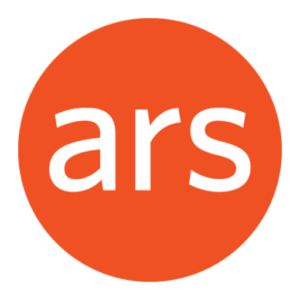iOS/iPadOS 26 New Features

There are more than 125 new and changed features in iOS/iPadOS 26 — Apple's 2025 annual operating system upgrade for iPhones and iPads.

1) Apple has released bug-fix updates for its new Version 26 Operating systems, so go ahead and upgrade!
Apple appears to have fixed most of the (many) bugs that were in the initial release of its new version 26 Operating System upgrades released last month.
As a result, we're comfortable recommending you proceed with the upgrades, but they're so big — 13GB for my iPhone, for example — that you may not have enough room to upgrade.
Here's a list of what to install, for each Apple product:
- for iPhones and iPads, go to Settings, General, Software Update and install iOS/iPadOS 26.0.1
- for Macs, the update is macOS Tahoe 26.01, and for older Macs that can't run Tahoe, it's macOS Sequoia 15.7.1 or macOS Sonoma 14.8.1. If you have a Mac that's too old to be able to run Tahoe, the special Sequoia and Sonoma updates will only install some of the security patches, because your Mac is too old to be able to handle all of them. Please get a newer Mac, to stay safe!
- for an Apple Watch, the update is watchOS 26.0.1.
- For an Apple TV, the security update is tvOS 26.0.1.
- If your iPhone or iPad doesn't have enough available storage to install the update, you can use iTunes on a PC or Mac to help install the update…
After your Upgrade to iOS/iPadOS 26.0.1, it's normal for your device to run very warm, and for battery performance to be degraded, both for a couple of days, because your device has to re-index (re-memorize) all of your content so it can take advantage of the new search features.
Also, remember to check for App Updates (App Store, icon or circxle picture in the top-right, pull down in mid-screen, then scroll up and tap on "Update All.)
There are more than 125 new and changed features in iOS/iPadOS 26 — Apple's 2025 annual operating system upgrade for iPhones and iPads.
a) Before we go through the new features we think you'll like, we want to highlight one change we suggest you make right away after upgrading.
Apple's new Liquid Glass operating systems bring a unified new appearance, called Liquid Glass, which has a much more transparent look, as shown on the left, below…

If you, like many people, don't like the new look, there's an easy way to reduce the transparency…
To do that, go to…
- Settings
- Accessibility
- Display and Text Size
- Reduce Transparency
- also try turning on Bold Text

To do the same on a Mac running macOS Tahoe 26, go to System Settings, Accessibility, Display, and then turn on the Reduce Transparency toggle.
You can also darken your iPhone/iPad background picture, to make your app icons stand out more.
To do that…
- Tap on a blank area on your home screen
- Tap Edit in the top-left corner
- In the pop-up that appears, tap Customize
- In the new pop-up that appears, tap on Default
- …and then tap on the sun icon in the upper left.


While there, you can also tap on the icon of two squares in the upper-right, which will make all your icons 25% larger!
If you don't like the result, tap on the icon again and they'll all shrink back.
b) Here are some of the best new iPhone features in iOS 26.0.1

There are more than 125 new features and changes in iOS 26.0.1!
Below are our favourites, with a link to a list of all of them, at the end…
c) In the Messages app, look for…
- Customizable backgrounds - In an individual or group conversation, you can tap on the name at the top and then choose the "Backgrounds" option to set a custom background for each conversation.
- Tap on the + button to get to a new option to create a poll in any chat. You can add up to 12 different options, then send it to allow people to vote. Others can also add their options to the list.
- You can now select just part of a text message to copy. Long press and tap on the new "Select" option to do so.
- Spam messages - Spam messages and Unknown Senders are two separate categories in iOS 26.
There's a new Filter box at the top right of the Messages app, and Unknown Senders go in one category, while Spam goes in another.
A badge lets you know if you have messages in these categories, but you won't get notifications for them.
You can turn this on and off via the three lines button in the top-right corner.
- Unknown Senders - Messages from Unknown Senders won't send notifications if the option to filter them is on, but you will get alerts if it is a time sensitive notification, such as a notification from a ride share app or a delivery person.

- Live Translation - Messages that aren't in your language can be automatically translated as you receive them in iOS 26 (on iPhone 15 Pro and later models).
- To use Live Translation in Messages, follow these steps:
- Open the Messages app and head to the conversation thread that has messages in a different language than yours.
- Tap the Recipient’s name at the top of the screen.
- Next, toggle on Automatically Translate.
- Finally, choose the language detected by Apple Intelligence or tap Choose Another Language if you want to translate the conversation into a different language.
I did that, and then had Natsuki, our Grade 10 homestay student from Osaka, text me in Japanese, and it instantly displayed in English, as shown in my screenshot.
Natsuki says the translation was perfect!

d) In the Phone app, look for…
Call Screening is an extension of Live Voicemail.
When you receive a call from an unknown number that's not in your list of contacts, your iPhone asks the caller for their name and reason for calling.
The info is displayed on your screen, so you can decide if you want to accept the call or ignore it.
Call Screening can be enabled in the Phone section of the Settings app.

If you make a phone call and you're stuck on hold waiting to speak to a live human, you can activate Hold Assist.
Your iPhone will wait for you while you do other things, and then let you know when a live agent is on the line.
The agent is informed that you'll be on the call in just a moment.
To use Hold Assist, tap on the "Hold" button after placing a call.

When you receive a call (on iPhone 15 Pro and later models) from someone that speaks another language, Live Translation will automatically translate the call into your language. There’s no setup required — although you do have to first have the language pack for that language installed. (So far, here in Canada, it only has English, French, Spanish, and German.) Live Translation activates automatically when Apple Intelligence detects the other person is speaking in a different language. The translation is narrated in real-time, making the conversation seamless. Live Translation is an Apple Intelligence feature and requires an iPhone 15 Pro or later.
e) In the Camera app, look for…
- Design - The Camera app has a simplified design with just Photo and Video tabs. Swiping swaps between other photo modes, and tapping on one of the buttons expands the available settings.
- Lens - If the Camera lens is dirty, your iPhone (on iPhone 15 Pro and later models) lets you know that it needs to be cleaned. Find this in Settings, Camera (along with numerous other new Settings)
- AirPods - AirPods 4 or AirPods Pro 2 can now be used to take a photo or start a video recording by pressing and holding on the stem.

f) In the Photos app, look for…
- Design - Apple has reverted to a cleaner, more pre-iOS 18 design for Photos, separating the Library and Collections into different tabs.
- Filters - an icon of three cascading lines in the upper-right lets you switch between having your photos and videos shown as square thumbnails, or by aspect ratio, which lets you quickly see which were shot in Portrait orientation, and which were shot in Landscape orientation.
- Search - Video thumbnails now show up in search results.

g) In the FaceTime app, look for…
- Live Translation - FaceTime supports Live Translation, displaying captions if you're talking to someone who speaks another language.
- Call Screening - FaceTime has new screening features for unknown numbers. Calls from unknown numbers can be asked for more info like name and reason for calling, or they can be sent directly to voicemail. Missed calls from unknown numbers can be silenced and sent to an Unknown Callers list.
h) In the Podcasts app, look for…
- Enhance Dialogue - An Enhance Dialogue option mutes background sounds to enhance speech.
- Playback speed - There are more options for playback speeds, ranging from 0.5x to 3x.
i) In the Apple Maps app, look for…
- Preferred Routes - Apple Maps learns your frequent commutes and the Maps widget can let you know if there are any significant delays along your preferred route, offering an alternative if necessary.
- Saved Places - Apple Maps can save the places that you visit and spend time in so you can look them up later. (Go to Settings, Apps, Maps, Location to find the Visited Places toggle.)
- Incidents - There are additional types of incidents to choose from when making a report in the Maps app.

j) In the Wallet app, look for…
- Package tracking - Apple Intelligence can recognize order tracking details from emails, adding the info to the Wallet app. This works on all purchases, not just those that were made using Apple Pay.
- Boarding Passes - Boarding passes in Wallet have been upgraded and now show more relevant info below the boarding pass, such as Apple Maps directions for the airport terminal, and a link to Find My for luggage tracking.

- Live Activity - Boarding passes now show up as a Live Activity on iPhone, so you can keep track of relevant flight info without having to open the Wallet app.
- Flight Live Activities can also be shared with friends and family.
k) Visual Intelligence (on iPhone 15 Pro and later models)
In iOS 26, Visual Intelligence works with screenshots for the first time. You can capture a screenshot of what's on your screen and then use Visual Intelligence on it to identify what you're looking at, find images, and get more information through ChatGPT.
When you take a screenshot, you'll see two new icons at the bottom: ASk on the left, and Search on the right. Tap on the Ask button to ask questions about what you're seeing, and your questions will be relayed to ChatGPT, which will provide the info.
For example, I took a screenshot of a green food in a bowl, tapped on Ask, and asked, "What is this and how do I make it?", and got the result in the second screenshot…


If your screenshot includes dates, times, and related info for an event, it can be added directly to your calendar.
There's also a Highlight to Search option that lets you conduct an image search for a specific object in a screenshot, even if there are multiple things in the picture. It works with the apps that you use most frequently, like Google or Bing Search, Etsy, and others, and the feature is useful for finding a product in an image.
Visual Intelligence also adds support for quick identification of new types of objects. It can now identify art, books, landmarks, natural landmarks, and sculptures, in addition to the animals and plants it was able to provide info on before.
m) Smaller but equally-useful changes
There are dozens of smaller changes in iOS 26, and we've highlighted some of the more notable ones below.
- Custom Ringtones - You can set custom ringtones in iOS 26. All you need is an .mp3 or .m4a audio file that's 30 seconds or less. You can use Apple's free Garageband app to trim a song for this if you want, and save it into your Files app.
- Then, in the Files app, hold your finger on that audio clip and tap Share in the pop-up menu.
- Scroll down to the actions menu and choose Use as Ringtone.
- (There are also seven total new ringtones built into iOS 26. Apple added six variants of the classic Reflection ringtone, plus a new Little Bird ringtone.)
- Passwords - The Passwords app supports password history so you can see your prior passwords.
- Tips - The Tips app includes step-by-step walkthroughs on troubleshooting iPhone issues.
- Alarms - In the Clock app, you can now set a custom snooze duration of 1 to 15 minutes, so you are no longer limited to the default 9-minute snooze time.
- Keep Audio in Headphones - Prevents audio from automatically switching to newly connected devices like Bluetooth speakers or car speakers when you're already listening to music through headphones.
- Weather - Getting weather updates via satellite is now an option if you are outside of Wi-Fi or cellular range.
- Captive Wi-Fi - Captive Wi-Fi portal login info now syncs between all Apple devices, so you only have to log in on one.
- Dictation - Dictation now supports spelling, so you can pause dictating words and spell out a hard-to-understand name if you need to, and then resume dictating words.
10n) Here are links to demos of each of the new features and changes in iOS 26, as compiled by the team at MacRumors.com…